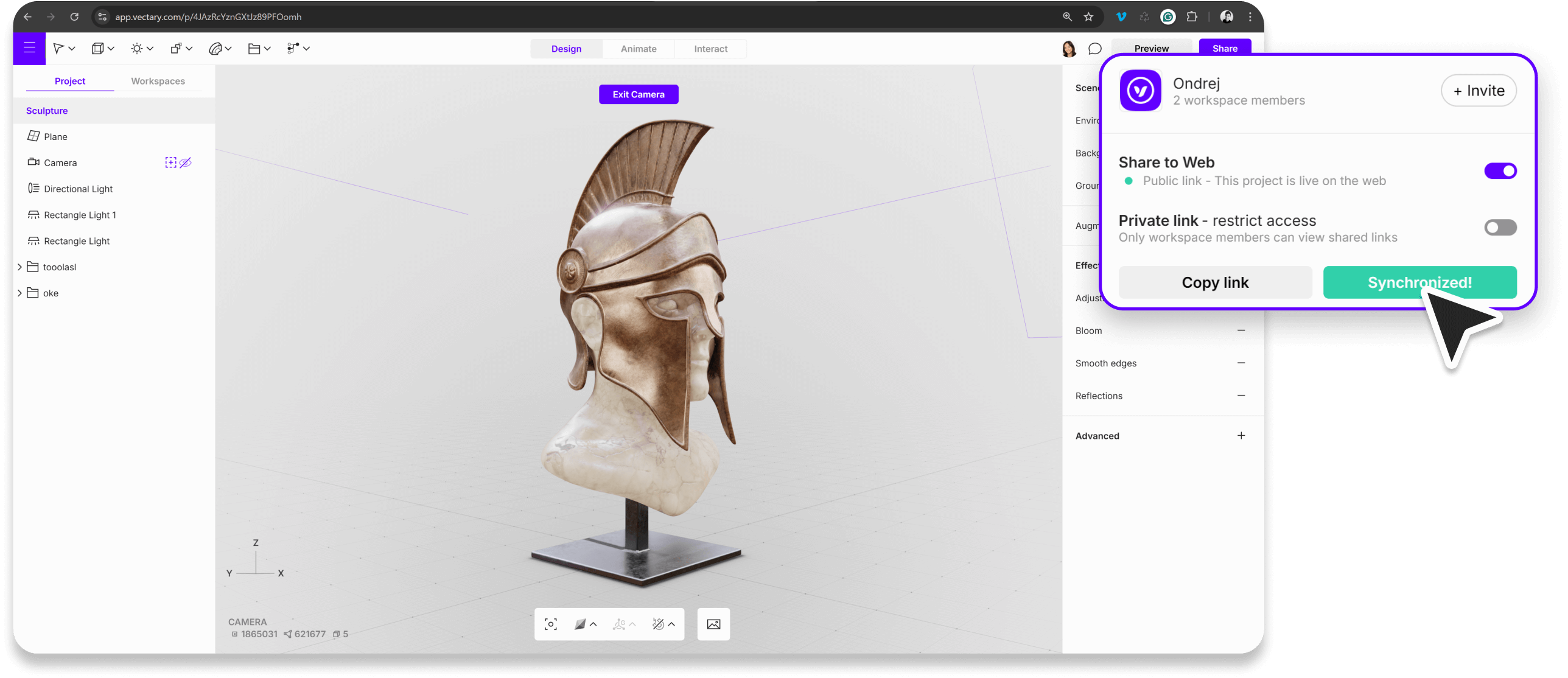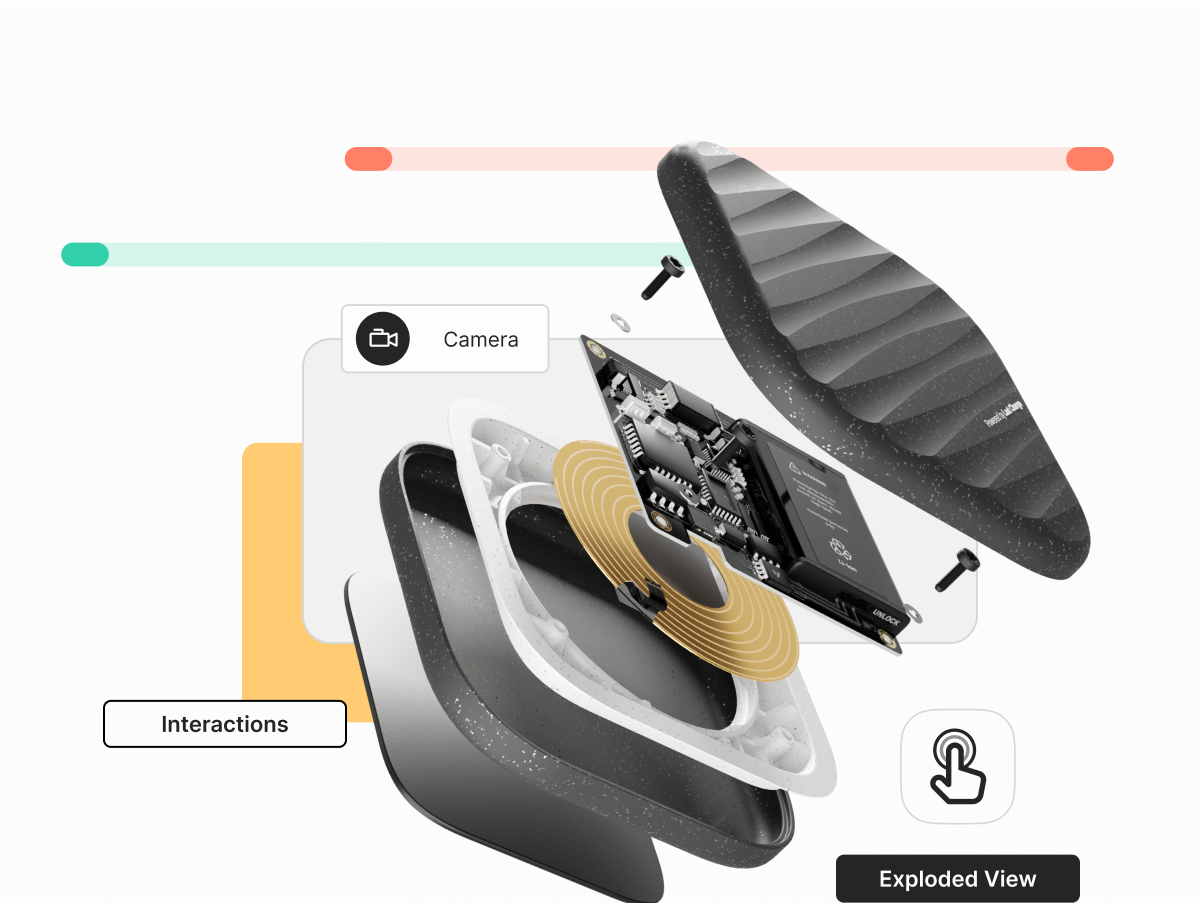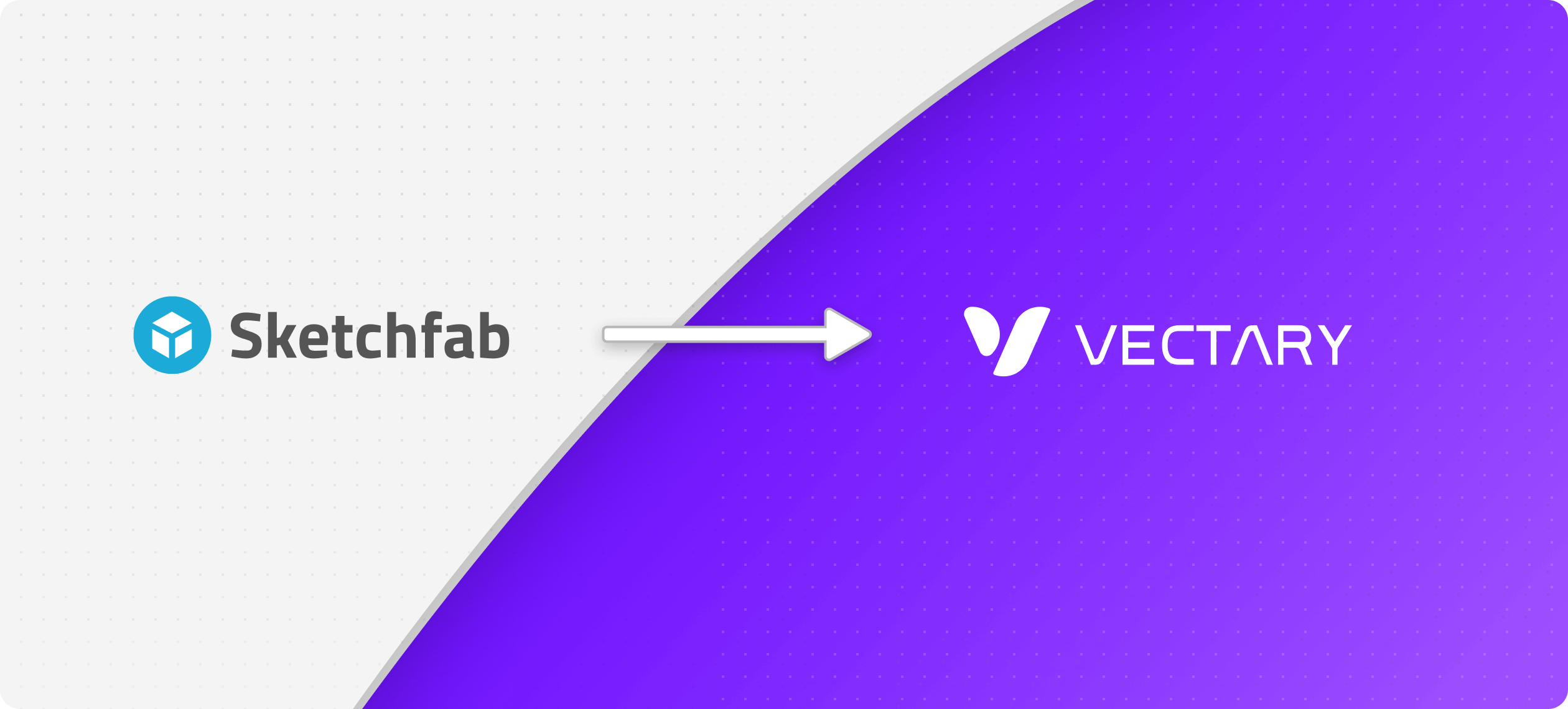
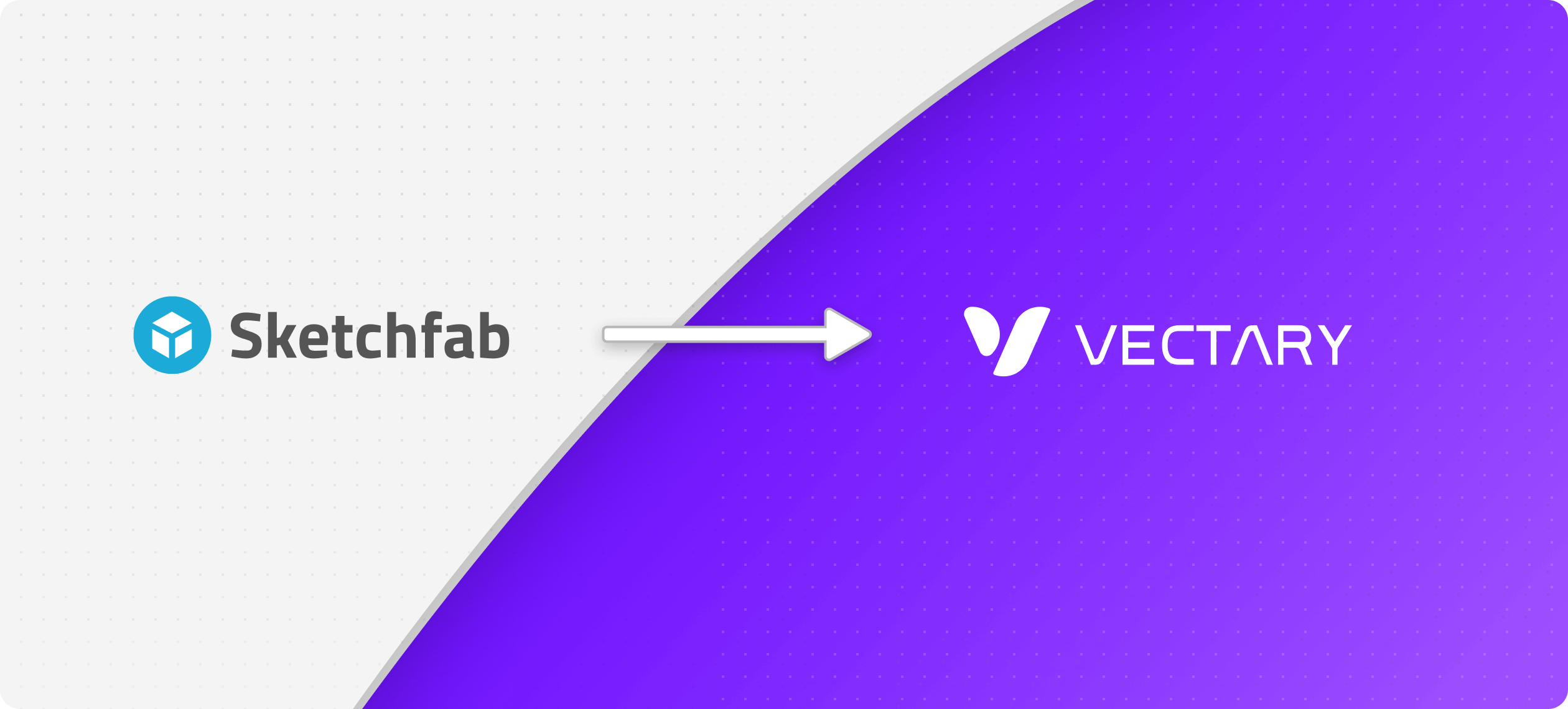
Go to the dashboard and click on your profile picture. From the drop-down menu, select Models.
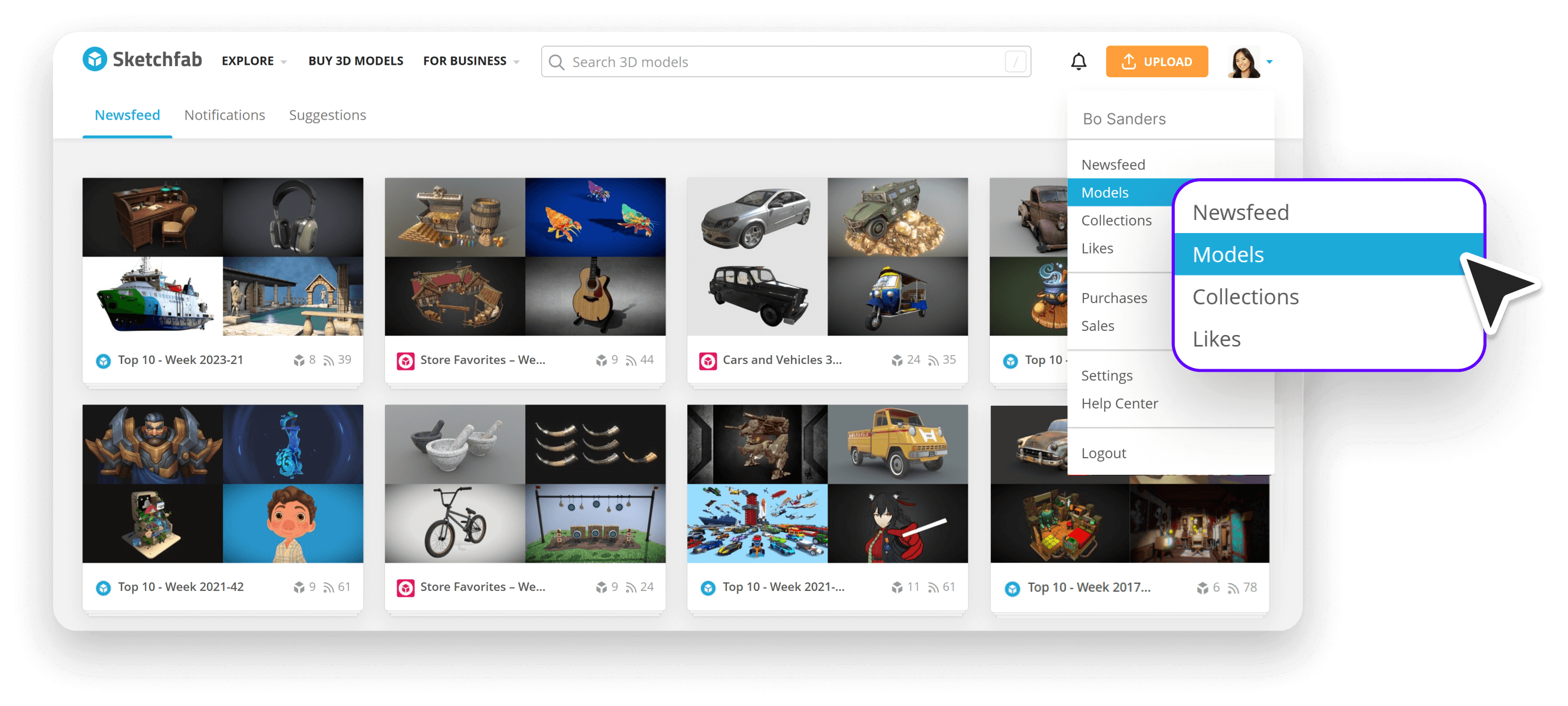
Hover over the project you want to download and click the download icon in the top-right corner of the cover image.
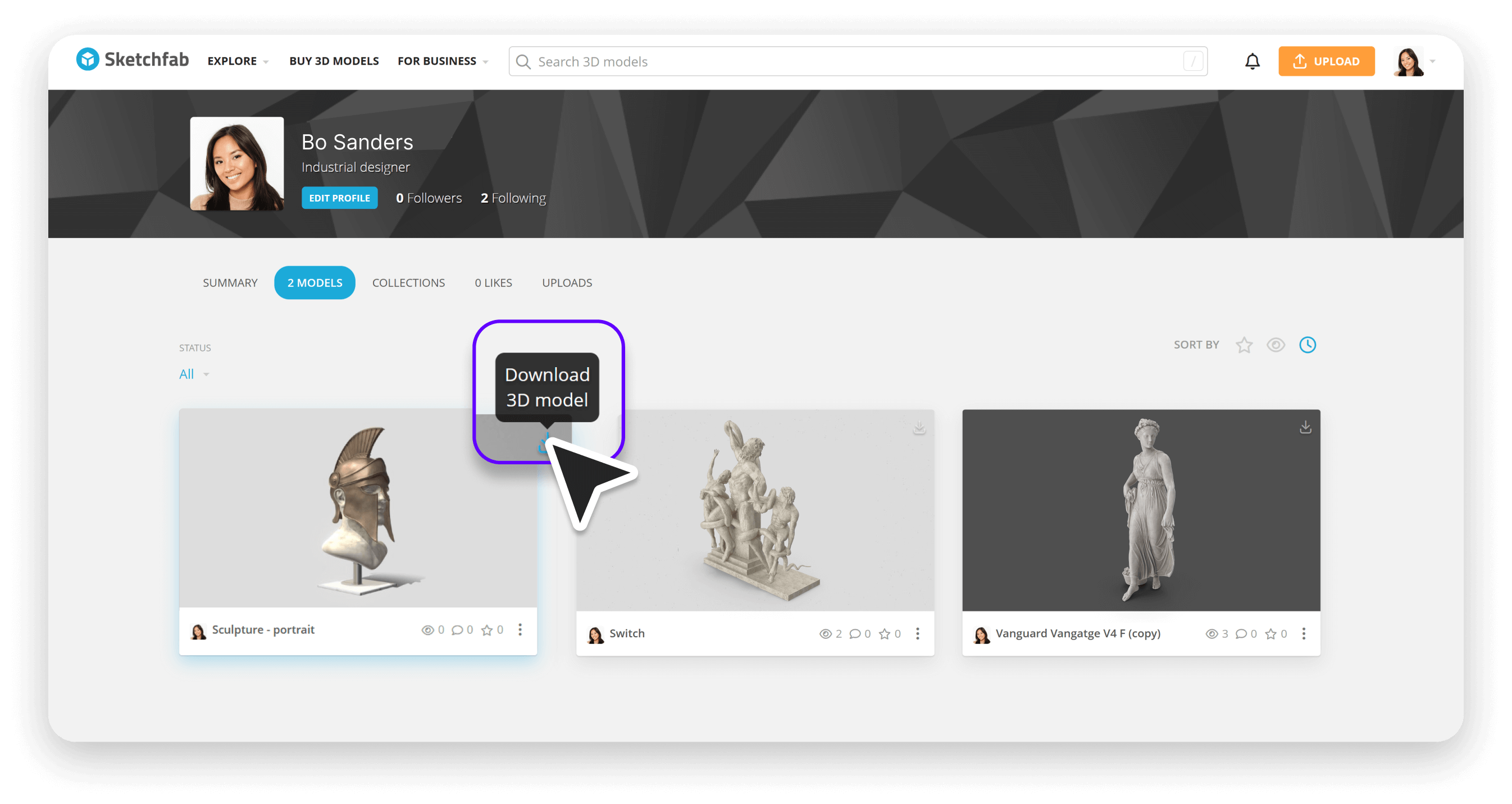
Sketchfab provides multiple file format options: .fbx, .obj, .USDZ, .glTF/.GLB. Note that .obj files do not include materials, and glTF/GLB formats triangulate your designs. We recommend downloading .fbx if available.
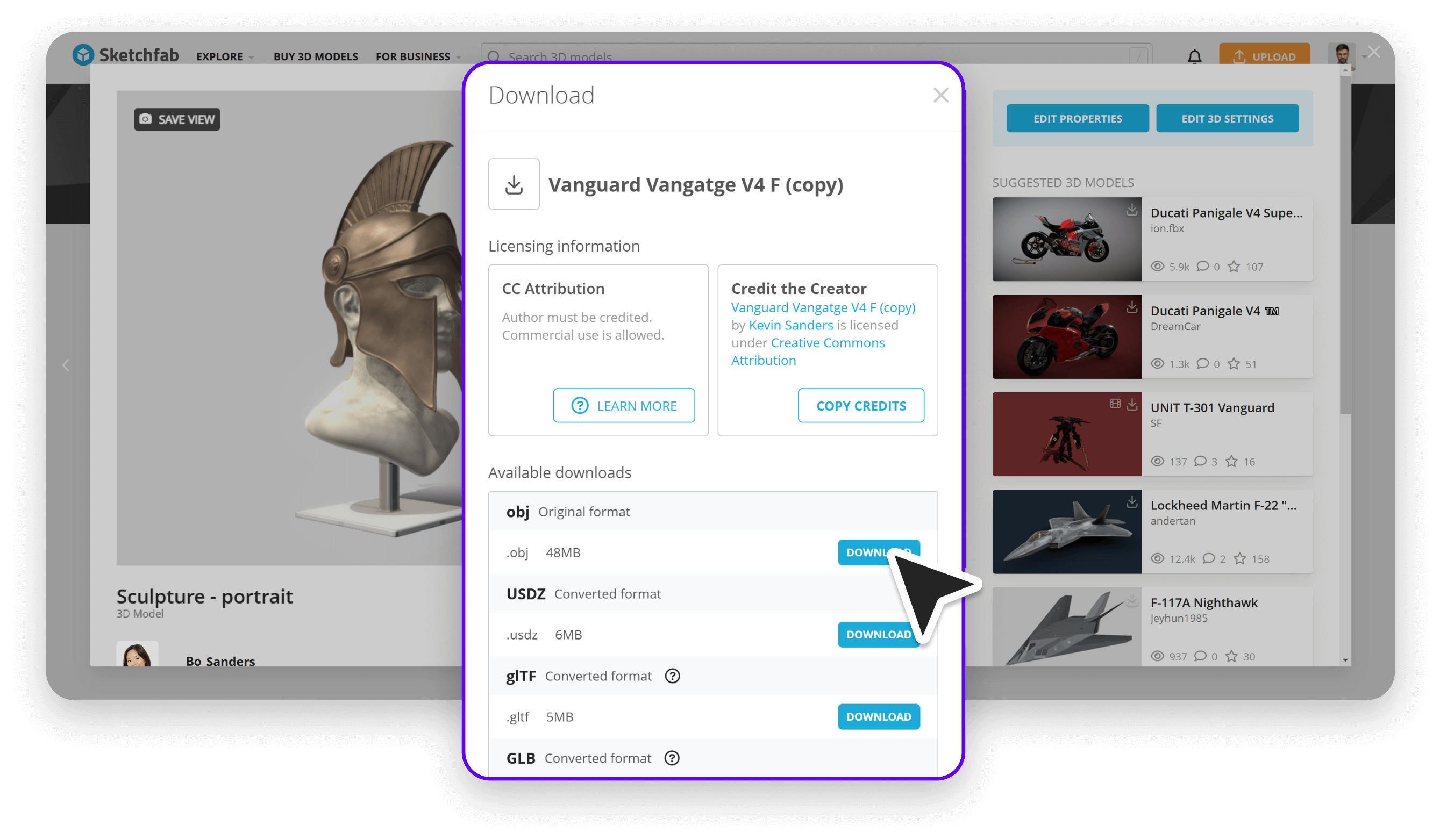
In the Vectary dashboard, click the + New Project icon. You can choose between an empty scene or start with one of our presets. Once your starter scene is selected, drag and drop your files into the canvas.
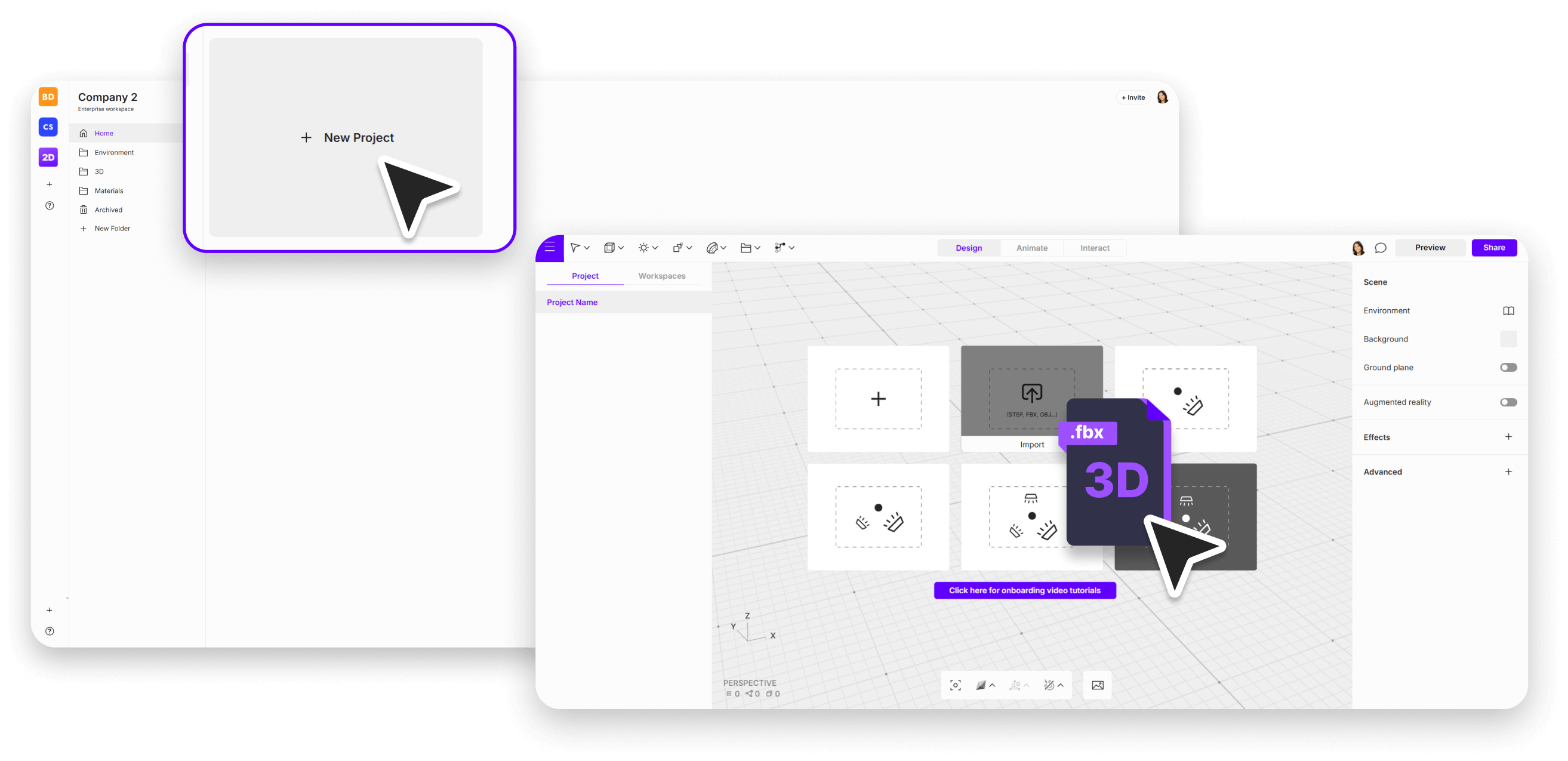
Explore different lighting setups, materials, and interactions to make your models engaging and ready to be shared as a link to an online 3D viewer.